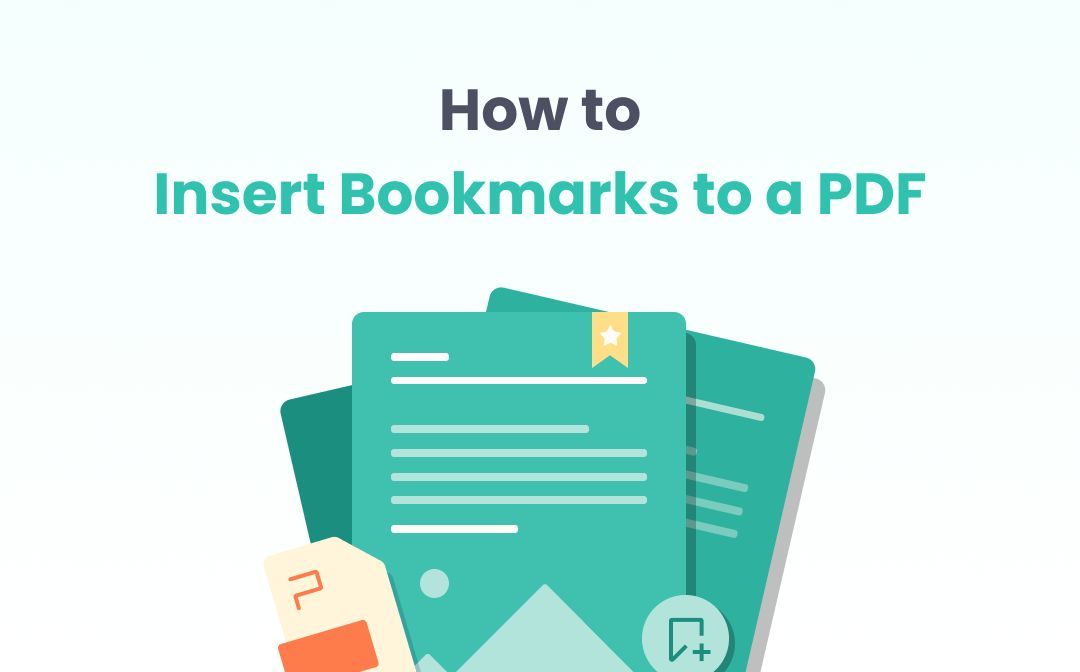We all know when e-Filing documents with the court, it’s best practice (and required by most courts) to add electronic bookmarks. Well, did you know you can auto-generate Bookmarks and Links in Word?
Think of the time you can save, when you automatically create Bookmarks and Links in your Word documents, and have Acrobat automatically convert the URLs in your Word documents to live links when the file is converted to PDF.
Gamechanger, right?
You can do this by simply adjusting your Acrobat settings to automatically perform both of these tasks in just a few steps.
Here’s how:
Open Adobe Acrobat.
Click EDIT from the options in the upper-left corner.
Scroll down the display of features and select PREFERENCES. Opening the PREFERENCES dialogue box opens.
Choose CONVERT TO PDF from the list of CATEGORIES on the far left of the PREFERENCES display. The CONVERTING TO PDF options display on the right.
Select MS OFFICE WORD from the list of file types.
Use the EDIT SETTINGS button to view and edit the settings for the Word documents that you convert to PDF. The ADOBE PDF SETTINGS pop-up displays.
Check the box to ADD BOOKMARKS TO PDF FILE.
Check the box to ADD LINKS TO PDF FILE.
Click the OK button. The PREFERENCES dialogue box remains.
Click the OK button in THE PREFERENCES pop-up.
When done, make sure to check your PDFs to ensure that the bookmarks were added properly and that the URLs have converted to working links.
Easy Peasy! Not that difficult when you know what to do right?
***
Check out the fun projects our BP team has been up to this year:
Created cool swag for our BP Shop!
Launched our new BP Training U Campus!
Rebranded and Launched a new BP Website!
Launched a private member platform BP Connects!
Want to stay in the know? Connect with us on LinkedIn!