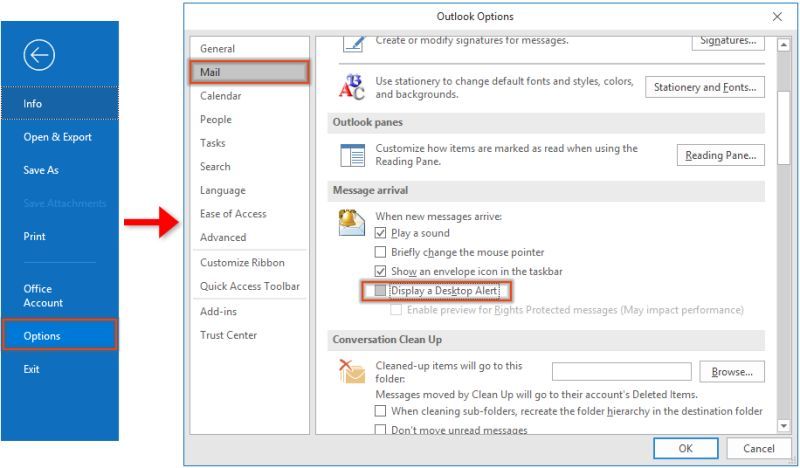Studies have shown it takes a full 23 minutes to recover your focus after a distraction, meaning each new notification could be compromising your full focus for up to 23 minutes – multiply that by the number of notifications/distractions you receive every day.
No wonder some days it seems like we have trouble concentrating on the project at hand.
So what can you do to eliminate distractions and ensure that you remain focused until you complete your task?
Turn off your email notifications and set rules to only receive emails from certain people (or during certain time of day) —all other emails wait until the end of the day.
HOW TO TURN OFF EMAIL NOTIFICATIONS IN OUTLOOK, YOUR IPHONE, TABLET AND ANDROID:
IN OUTLOOK:
1. With your Outlook desktop inbox open.
2. Select File > Options > Mail.
3. Under Message arrival, select or clear the Display a Desktop Alert check box and then select OK.
If you only want to see emails from a person you can’t miss, set up a rule to be notified when that particular someone emails you.
HOW TO SET A RULE IN OUTLOOK:
1. Select Rules > Create Rules from drop down> set a rule for person you want to receive emails from and click>Ok.
TURN OFF NOTIFICATIONS ON iPhone:
1. Open the Settings app on your iPhone.
2. Tap Notifications.
3. Scroll down to the app with notifications you want to turn off or limit and tap it.
4. To disable all notifications, toggle the button beside Allow Notifications to off.
TURN OFF NOTIFICATINS ON YOUR Android or Tablet:
1. On your Android phone or tablet, open the Gmail app .
2. In the top left, tap Menu .
3. Tap Settings.
4. Select your account.
5. Tap Notifications and select a notification level.
6. Tap Inbox notifications. …
7. Choose your notification settings, including sounds.
Notifications are set by default, so just go in and change them, it only takes a few minutes and it is a game changer when it comes to productivity and peace of mind.
***
Check out the fun projects our BP team has been working on this year:
- Created cool swag for our BP Shop!
- Launched our new BP Training U Campus!
- Rebranded and Launched a new BP Website!
- Launched a private member platform BP Connects!
- Want to stay in the know? Connect with us on LinkedIn!