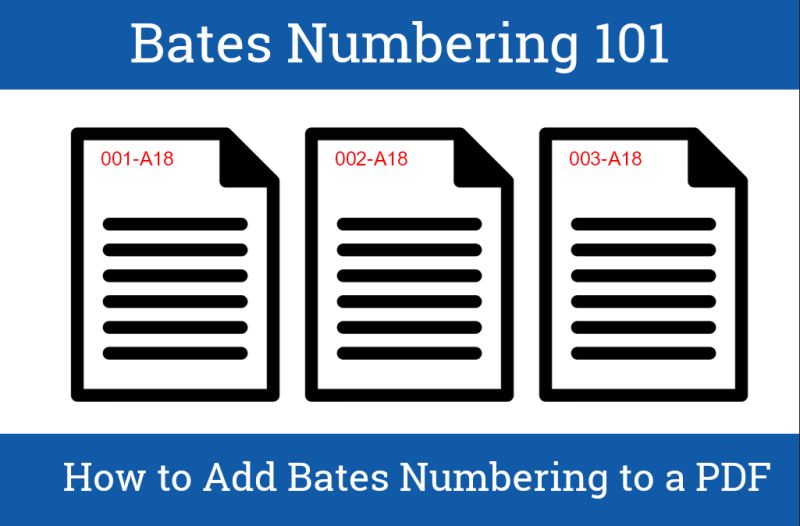What is Bates Numbering? Bates Numbering (or Bates Stamping) assigns a unique numbering system to each page in a series of documents and an easy way to index documents so they are easier to find later.
Bates Numbering is not only used by legal teams, the court heavily relies on this system to follow along with the evidence presented.
In the case of U.S. Ex Rel. Proctor V. Safeway, Inc., Bates Numbering was a crucial topic of discussion. There were hundreds of thousands of documents in a without a Bates Numbering format making it nearly impossible for the court to sort through them.
The court asked the defendant to reorganize the documents with appropriate Bates Numbering so that they could find the information they were looking for and ultimately make a decision on the case.
So not only does Bates Numbering help legal teams, it’s an expected format for legal documents being used in a court room.
Bates Numbering typically has a prefix or suffix.
For example, a paralegal might label the first page of Mr. Smith’s case file with 0001/SMI. The first part of the series tracks the page number, while the second element remains constant and represents the client’s last name.
HOW TO ADD BATES NUMBERING IN ACROBAT:
1. Place all documents you need in a folder called “originals.”
You might have a mix of Word docs, email files, and PDFs. You will need to convert all to PDF in order to Bates number them.
2. Create a separate folder called “Bates.”
This is where you will put all the final Bates numbered documents.
3. Open Acrobat and find Edit PDF in the Tools menu.
This opens a secondary tool toolbar at the top of the page. To begin applying bates numbering to your document(s) click on More> Bates Numbering > Add.
4. The Bates Numbering dialog box will open.
Here, you can choose to add numbering to a single file, a number of files, or even an entire folder of documents.
Add all of the files you wish to number and as needed rearrange the order of files using the Move Up or Move Down options. When you’re ready, click OK.
5. The Add Header and Footer dialog box will open.
Simply choose where you’d like the Bates Numbers to appear and then click Insert bates number. Select your preferred style and start number, click OK. This applies Bates Numbering to each page in your PDF.
Now you can organize and find documents on the fly.
Plus, as you add pages or rearrange the documents the Bates Numbers update automatically for you.
***
Don’t be intimidated by Bates Numbering it’s easy and is a great tool to keep your file organized.
Check out the fun projects our BP team has been up to this year:
Created cool swag for our BP Shop!
Launched our new BP Training U Campus!
Rebranded and Launched a new BP Website!
Launched a private member platform BP Connects!
Want to stay in the know? Connect with us on LinkedIn!